Antons Video Productions
20 Solander Ave
West Hoxton 2171 NSW, Australia
+612 9825 9999
Downscaling HD to SD direct from EDIUS timeline using Lanczos 3 high quality resampling method for excellent artefact free results
1. Edit your video in its native HD interlaced 50i or 60i timeline
2. Be sure that all titles (if used) are placed on V tracks and not in T tracks, in fact I recommend to stop using T tracks for good.
3. Mark in and out and render timeline by pressing Shift+Q, this will add the rendered clip on an empty track above. (be sure your render codec is set to HQ Fine) (This prevents the resulting SD from looking soft after downscale especially if layouter adjustments and rotate were used)
4. Apply 12% sharpness filter to rendered clip
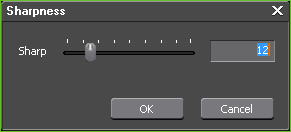
5. Switch your project to SD and set resampling method to Lanczos 3
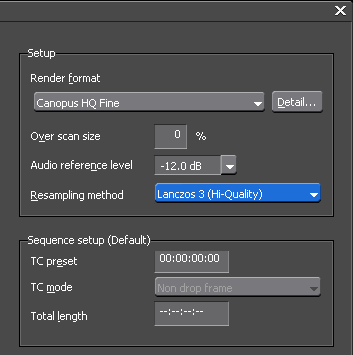
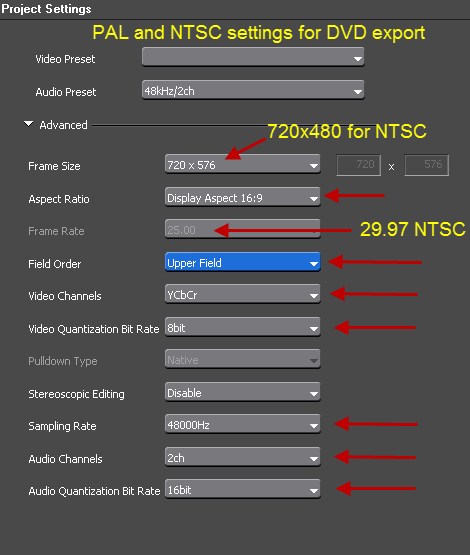
6. Use the built in Disk Burner to create a DVD direct from this new project setting. If the above project preset already exists as in my case, it is as simple as going to project settings and clicking the SD preset, done.
7. When done, you can switch the project back to HD and disable or delete the rendered clip.
OPTIONAL EXPORTS
If using third party authoring tools like DVD Lab Pro or TAW5 or Encore, export to mpeg elementary streams after applying 12% sharpness.
Or if you need an SD AVI, export to Grass Valley DV and select MSDV option, this will provide a DV AVI file that will play in all PC and Mac. When the export is done, switch your project setting back to HD
Note: If exporting to SD DV AVI, be sure you select to export in 16 bit otherwise an illegal DV AVI could be produced if your project is 24 bit
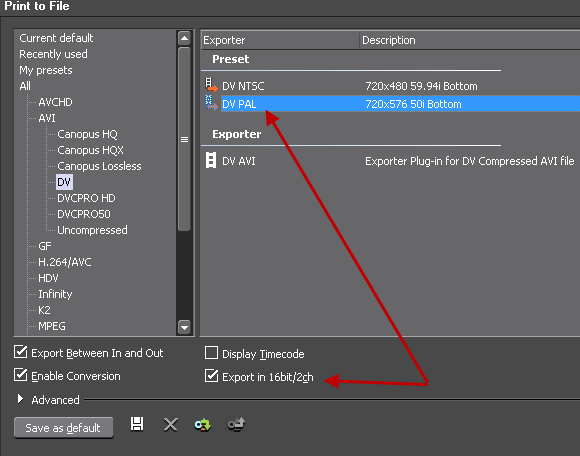
Note: The above methods gives better downscaling results than exporting HD timeline to HD Canopus HQ and then loading the HD HQ file in SD project
Back to more Video Editing Tips and Tricks